- Extends dual-band Wi-Fi across your home to eliminate Wi-Fi dead zones.
- Creates a Mesh network by connecting to a OneMesh router for seamless whole-home coverage.
- Operates over both the 2.4 GHz band (300 Mbps) and 5 GHz band (867 Mbps)*1 for more stable wireless experience.
- Smart signal indicator helps to find the best location for optimal Wi-Fi coverage by showing the signal strength.
- Push the WPS button to easily set up a Mesh network you can uniformly manage from the Tether app or Web UI.
- Works with any Wi-Fi router or wireless access point.
Keep the Whole Home Connected
RE300 wirelessly connects to your Wi-Fi router, strengthening and expanding its signal into areas it can’t reach on its own. With speeds of up to 300 Mbps on 2.4 GHz and 867 Mbps on 5 GHz*1, put strong, fast Wi-Fi in every room and say goodbye to dead zones.
TP-Link OneMesh™
OneMesh™ is a simple way to form a Mesh network with a single Wi-Fi name for seamless whole-home coverage. Just connect a OneMesh™ range extender to a OneMesh™ router. No more searching around for a stable connection.
Smart Roaming
Uninterrupted streaming when moving around your home*3
One Wi-Fi Name
No more switching Wi-Fi network names
Easy Creation
OneMesh™ Router + OneMesh™ Range Extender
Unified Management
Manage the whole unified network all in one Tether app
Enjoy a Mesh Network with Your Existing Router
Want a Mesh network? Hesitate on whether to replace your existing router and buy a Mesh set?
TP-Link OneMesh™ resolves your dilemma.
Faster AC1200 Dual Band Wi-Fi
The RE300 lets you keep more devices connected simultaneously with its 2.4 GHz 300 Mbps and 5 GHz 867 Mbps dual bands
Keeps Itself Fast
Adaptive Path Selection keeps your network running at top-speed by automatically choosing the fastest connection path to the router.
High Speed Mode
Use both Wi-Fi bands to establish one super-high-speed connection, ideal for HD streaming & gaming.
Secure One-Touch Connection for Easy Setup
Step 1: Simply press the WPS button on your router and, within 2 minutes, the WPS button on RE300 to connect to the network.
Step 2: Once connected, place RE300 to the best location—without reconfiguration.
Notes: Please connect the extender to the router via the Tether app or Web UI if your router doesn’t support WPS.
Find the Best Location with the Smart Signal Indicator
The smart signal indicator lets you see signal strength from the existing router at a glance. Easily to find the best place to position your range extender to extend your Wi-Fi.
Feature-Rich App for Control in Your Hands
Set up and manage your Wi-Fi through the TP-Link Tether app from your smartphone (Android, iOS), including TP-Link routers and range extenders.
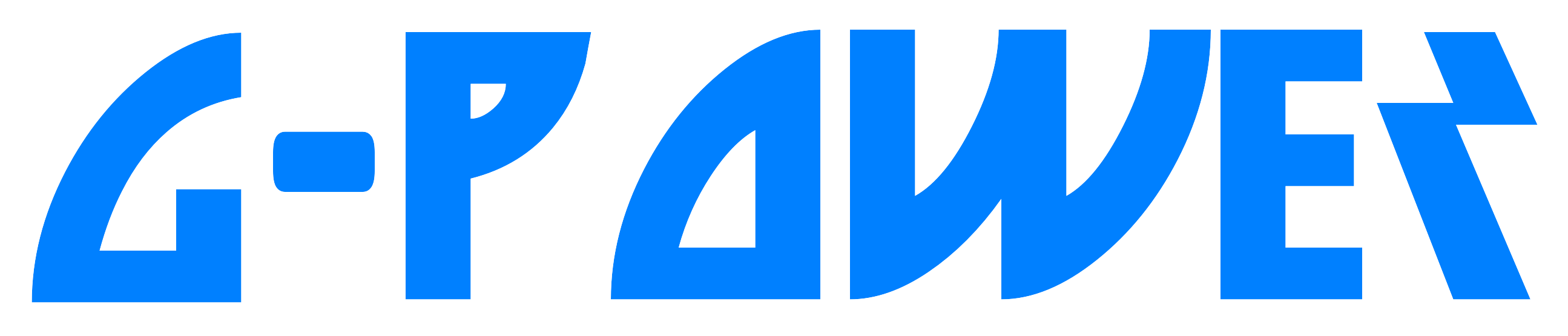












Reviews
There are no reviews yet.